一、安装Butterfly主题
三、更换主题
1、下载主题
1
| git clone -b master https://github.com/jerryc127/hexo-theme-butterfly.git themes/butterfly
|
2、应用主题
修改hexo根目录下的_config.yml,把主题改成butterfly
3、安装插件
1
| npm install hexo-renderer-pug hexo-renderer-stylus --save
|
为了减少升级主题后带来的不便,请使用以下方法(建议,可以不做)。
在 hexo 的根目录创建一个文件 _config.butterfly.yml,并把主题目录的 _config.yml 内容复製到 _config.butterfly.yml 去。( 注意: 复製的是主题的 _config.yml ,而不是 hexo 的 _config.yml)
注意: 不要把主题目录的 _config.yml 删掉
注意: 以后只需要在 _config.butterfly.yml进行配置就行。
如果使用了 _config.butterfly.yml, 配置主题的 _config.yml 将不会有效果。
Hexo会自动合併主题中的_config.yml和 _config.butterfly.yml里的配置,如果存在同名配置,会使用_config.butterfly.yml的配置,其优先度较高。
二、基本配置
在文件根目录下的_config.yml,就是整个hexo框架的配置文件了。可以在里面修改大部分的配置。详细可参考官方的配置描述。
网站
| 参数 |
描述 |
title |
网站标题 |
subtitle |
网站副标题 |
description |
网站描述 |
author |
您的名字 |
language |
网站使用的语言 |
timezone |
网站时区。Hexo 默认使用您电脑的时区。时区列表。比如说:America/New_York, Japan, 和 UTC 。 |
其中,description主要用于SEO,告诉搜索引擎一个关于您站点的简单描述,通常建议在其中包含您网站的关键词。author参数用于主题显示文章的作者。
网址
| 参数 |
描述 |
url |
网址 |
root |
网站根目录 |
permalink |
文章的 永久链接 格式 |
permalink_defaults |
永久链接中各部分的默认值 |
在这里,你需要把url改成你的网站域名。
permalink,也就是你生成某个文章时的那个链接格式。
比如我新建一个文章叫temp.md,那么这个时候他自动生成的地址就是http://yoursite.com/2018/09/05/temp。
以下是官方给出的示例,关于链接的变量还有很多,需要的可以去官网上查找 永久链接 。
| 参数 |
结果 |
:year/:month/:day/:title/ |
2013/07/14/hello-world |
:year-:month-:day-:title.html |
2013-07-14-hello-world.html |
:category/:title |
foo/bar/hello-world |
再往下翻,中间这些都默认就好了。
1
2
3
4
5
6
7
8
| theme: landscape
# Deployment
## Docs: https://hexo.io/docs/deployment.html
deploy:
type: git
repo: <repository url>
branch: [branch]
|
theme就是选择什么主题,也就是在theme这个文件夹下,在官网上有很多个主题,默认给你安装的是lanscape这个主题。当你需要更换主题时,在官网上下载,把主题的文件放在theme文件夹下,再修改这个参数就可以了。
接下来这个deploy就是网站的部署的,repo就是仓库(Repository)的简写。branch选择仓库的哪个分支。这个在之前进行github page部署的时候已经修改过了,不再赘述。而这个在后面进行双平台部署的时候会再次用到。
Front-matter
Front-matter 是文件最上方以 --- 分隔的区域,用于指定个别文件的变量,举例来说:
1
2
3
| title: Hello World
date: 2013/7/13 20:46:25
---
|
下是预先定义的参数,您可在模板中使用这些参数值并加以利用。
| 参数 |
描述 |
layout |
布局 |
title |
标题 |
date |
建立日期 |
updated |
更新日期 |
comments |
开启文章的评论功能 |
tags |
标签(不适用于分页) |
categories |
分类(不适用于分页) |
permalink |
覆盖文章网址 |
其中,分类和标签需要区别一下,分类具有顺序性和层次性,也就是说 Foo, Bar 不等于 Bar, Foo;而标签没有顺序和层次。
1
2
3
4
5
| categories:
- Diary
tags:
- PS3
- Games
|
layout(布局)
当你每一次使用代码
它其实默认使用的是post这个布局,也就是在source文件夹下的_post里面。
Hexo 有三种默认布局:post、page 和 draft,它们分别对应不同的路径,而您自定义的其他布局和 post 相同,都将储存到 source/_posts 文件夹。
| 布局 |
路径 |
post |
source/_posts |
page |
source |
draft |
source/_drafts |
而new这个命令其实是:
1
| hexo new [layout] <title>
|
只不过这个layout默认是post罢了。
page
如果你想另起一页,那么可以使用
系统会自动给你在source文件夹下创建一个board文件夹,以及board文件夹中的index.md,这样你访问的board对应的链接就是http://xxx.xxx/board
draft
draft是草稿的意思,也就是你如果想写文章,又不希望被看到,那么可以
这样会在source/_draft中新建一个newpage.md文件,如果你的草稿文件写的过程中,想要预览一下,那么可以使用
在本地端口中开启服务预览。
如果你的草稿文件写完了,想要发表到post中,
1
| hexo publish draft newpage
|
就会自动把newpage.md发送到post中。
三、标签页
前往你的 Hexo 的根目录
输入 hexo new page tags
你会找到 source/tags/index.md 这个文件
修改这个文件:
1
2
3
4
5
6
7
| ---
title: 标签
date: 2018-01-05 00:00:00
type: 'tags'
orderby: random
order: 1
---
|
参数 解释
type 【必须】页面类型,必须为 tags
orderby 【可选】排序方式 :
random - 随机排序 / name - 标签名字排序 / length - 标签数量排序
order 【可选】排序次序: 1(升序),-1(降序)
四、分类页
分类页文件名不一定是 categories, 例子中的 categories 只是一个示例
记得添加 type: “categories”
前往你的 Hexo 的根目录
输入 hexo new page categories
你会找到 source/categories/index.md 这个文件
修改这个文件:
1
2
3
4
5
6
| ---
title: 分类
date: 2018-01-05 00:00:00
type: 'categories'
---
|
五、友情链接
友情链接页文件名不一定是 link, 例子中的 link 只是一个示例
记得添加 type: “link”
前往你的 Hexo 的根目录
输入 hexo new page link
你会找到 source/link/index.md 这个文件
修改这个文件:
1
2
3
4
5
6
| ---
title: 友情链接
date: 2018-06-07 22:17:49
type: 'link'
---
|
数据来源
在 Hexo 根目录中的 source/_data(如果没有 _data 文件夹,请自行创建),创建一个文件 link.yml
1
2
3
4
5
6
7
8
9
10
11
12
13
14
15
16
17
18
19
20
21
22
23
24
| - class_name: 友情链接
class_desc: 那些人,那些事
link_list:
- name: Hexo
link: https://hexo.io/zh-tw/
avatar: https://d33wubrfki0l68.cloudfront.net/6657ba50e702d84afb32fe846bed54fba1a77add/827ae/logo.svg
descr: 快速、简单且强大的网志框架
- class_name: 网站
class_desc: 值得推荐的网站
link_list:
- name: Youtube
link: https://www.youtube.com/
avatar: https://i.loli.net/2020/05/14/9ZkGg8v3azHJfM1.png
descr: 视频网站
- name: Weibo
link: https://www.weibo.com/
avatar: https://i.loli.net/2020/05/14/TLJBum386vcnI1P.png
descr: 中国最大社交分享平台
- name: Twitter
link: https://twitter.com/
avatar: https://i.loli.net/2020/05/14/5VyHPQqR6LWF39a.png
descr: 社交分享平台
|
六、图库
图库页面只是普通的页面,你只需要 hexo n page xxxxx 创建你的页面就行
然后使用标签外挂 galleryGroup,具体用法请查看对应的内容。
1
2
3
4
5
6
| <div class="gallery-group-main">
{% galleryGroup '壁纸' '收藏的一些壁纸' '/Gallery/wallpaper' https://i.loli.net/2019/11/10/T7Mu8Aod3egmC4Q.png %}
{% galleryGroup '漫威' '关于漫威的图片' '/Gallery/marvel' https://i.loli.net/2019/12/25/8t97aVlp4hgyBGu.jpg %}
{% galleryGroup 'OH MY GIRL' '关于OH MY GIRL的图片' '/Gallery/ohmygirl' https://i.loli.net/2019/12/25/hOqbQ3BIwa6KWpo.jpg %}
</div>
|
子页面
子页面也是普通的页面,你只需要 hexo n page xxxxx 创建你的页面就行
然后使用标签外挂 gallery,具体用法请查看对应的内容。
1
2
3
4
5
6
7
8
9
10
11
| {% gallery %}





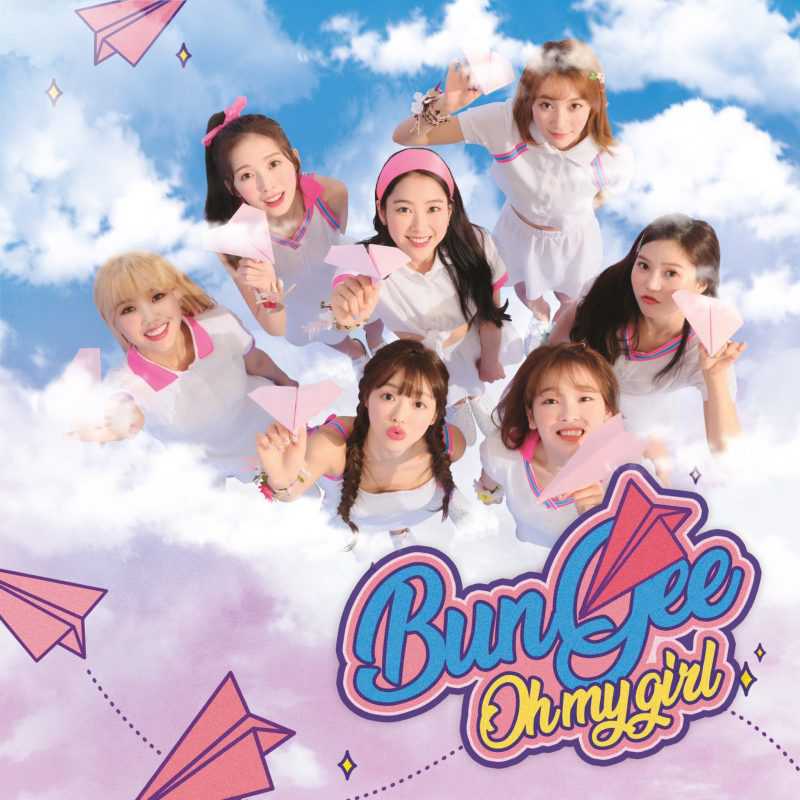


{% endgallery %}
|
如果你想要使用 /photo/ohmygirl 这样的链接显示你的图片内容
你可以把创建好的 ohmygirl 整个文件夹移到 photo 文件夹里去
七、404页面
主题内置了一个简单的 404 页面,可在设置中开启
本地预览时,访问出错的网站是不会跳到 404 页面的。
如需本地预览,请访问 http://localhost:4000/404.html
1
2
3
4
5
6
| # A simple 404 page
error_404:
enable: true
subtitle: '页面没有找到'
background:
|
八、说说页面
请留意,説説界面只支持原生的 markdown 格式,不支持标签外挂和数学公式
创建说说页面
説説页文件名不一定是 shuoshuo, 例子中的 shuoshuo 只是一个示例
记得添加 type: “shuoshuo”
前往你的 Hexo 的根目录
输入 hexo new page shuoshuo
你会找到 source/shuoshuo/index.md 这个文件
修改这个文件:
1
2
3
4
5
6
| ---
title: 説説
date: 2018-06-07 22:17:49
type: 'shuoshuo'
---
|
数据来源
在 Hexo 根目录中的 source/_data(如果没有 _data 文件夹,请自行创建),创建一个文件 shuoshuo.yml
author 和 avatar可省略,会自动去获取配置文件中的 author 和 avatar
1
2
3
4
5
6
7
8
9
10
11
12
13
14
15
16
17
18
19
20
21
22
23
24
25
| - author: Butterfly
avatar: https://butterfly.js.org/img/avatar.png
date: 2024-06-21 23:33:26
content: |
This is a sample content for **Author 1**.

tags:
- tags1
- tags2
- author: Butterfly
avatar: https://butterfly.js.org/img/avatar.png
date: 2024-06-20 23:33:26
content: |
This is a sample content for **Author 2**.

tags:
- tag2
- tag3
- author: Butterfly
avatar: https://butterfly.js.org/img/avatar.png
date: 2024-06-19 23:33:26
content: |
This is a sample content for **Author 3**.
|
参数 解释
author 【可选】作者名称
avatar 【可选】作者头像
date 【必需】日期
content 【必需】内容( Markdown 格式或者 Html 格式
tags 【可选】标签
九、主题配置
配置文件速读
1
2
3
4
5
6
7
8
9
10
11
12
13
14
15
16
17
18
19
20
21
22
23
24
25
26
27
28
29
30
31
32
33
34
35
36
37
38
39
40
41
42
43
44
45
46
47
48
49
50
51
52
53
54
55
56
57
58
59
60
61
62
63
64
65
66
67
68
69
70
71
72
73
74
75
76
77
78
79
80
81
82
83
84
85
86
87
88
89
90
91
92
93
94
95
96
97
98
99
100
101
102
103
104
105
106
107
108
109
110
111
112
113
114
115
116
117
118
119
120
121
122
123
124
125
126
127
128
129
130
131
132
133
134
135
136
137
138
139
140
141
142
143
144
145
146
147
148
149
150
151
152
153
154
155
156
157
158
159
160
161
162
163
164
165
166
167
168
169
170
171
172
173
174
175
176
177
178
179
180
181
182
183
184
185
186
187
188
189
190
191
192
193
194
195
196
197
198
199
200
201
202
203
204
205
206
207
208
209
210
211
212
213
214
215
216
217
218
219
220
221
222
223
224
225
226
227
228
229
230
231
232
233
234
235
236
237
238
239
240
241
242
243
244
245
246
247
248
249
250
251
252
253
254
255
256
257
258
259
260
261
262
263
264
265
266
267
268
269
270
271
272
273
274
275
276
277
278
279
280
281
282
283
284
285
286
287
288
289
290
291
292
293
294
295
296
297
298
299
300
301
302
303
304
305
306
307
308
309
310
311
312
313
314
315
316
317
318
319
320
321
322
323
324
325
326
327
328
329
330
331
332
333
334
335
336
337
338
339
340
341
342
343
344
345
346
347
348
349
350
351
352
353
354
355
356
357
358
359
360
361
362
363
364
365
366
367
368
369
370
371
372
373
374
375
376
377
378
379
380
381
382
383
384
385
386
387
388
389
390
391
392
393
394
395
396
397
398
399
400
401
402
403
404
405
406
407
408
409
410
411
412
413
414
415
416
417
418
419
420
421
422
423
424
425
426
427
428
429
430
431
432
433
434
435
436
437
438
439
440
441
442
443
444
445
446
447
448
449
450
451
452
453
454
455
456
457
458
459
460
461
462
463
464
465
466
467
468
469
470
471
472
473
474
475
476
477
478
479
480
481
482
483
484
485
486
487
488
489
490
491
492
493
494
495
496
497
498
499
500
501
502
503
504
505
506
507
508
509
510
511
512
513
514
515
516
517
518
519
520
521
522
523
524
525
526
527
528
529
530
531
532
533
534
535
536
537
538
539
540
541
542
543
544
545
546
547
548
549
550
551
552
553
554
555
556
557
558
559
560
561
562
563
564
565
566
567
568
569
570
571
572
573
574
575
576
577
578
579
580
581
582
583
584
585
586
587
588
589
590
591
592
593
594
595
596
597
598
599
600
601
602
603
604
605
606
607
608
609
610
611
612
613
614
615
616
617
618
619
620
621
622
623
624
625
626
627
628
629
630
631
632
633
634
635
636
637
638
639
640
641
642
643
644
645
646
647
648
649
650
651
652
653
654
655
656
657
658
659
660
661
662
663
664
665
666
667
668
669
670
671
672
673
674
675
676
677
678
679
680
681
682
683
684
685
686
687
688
689
690
691
692
693
694
695
696
697
698
699
700
701
702
703
704
705
706
707
708
709
710
711
712
713
714
715
716
717
718
719
720
721
722
723
724
725
726
727
728
729
730
731
732
733
734
735
736
737
738
739
740
741
742
743
744
745
746
747
748
749
750
751
752
753
754
755
756
757
758
759
760
761
762
763
764
765
766
767
768
769
770
771
772
773
774
775
776
777
778
779
780
781
782
783
784
785
786
787
788
789
790
791
792
793
794
795
796
797
798
799
800
801
802
803
804
805
806
807
808
809
810
811
812
813
814
815
816
817
818
819
820
821
822
823
824
825
826
827
828
829
830
831
832
833
834
835
836
837
838
839
840
841
842
843
844
845
846
847
848
849
850
851
852
853
854
855
856
857
858
859
860
861
862
863
864
865
866
867
868
869
870
871
872
873
874
875
876
877
878
879
880
881
882
883
884
885
886
887
888
889
890
891
892
893
894
895
896
897
898
899
900
901
902
903
904
905
906
907
908
909
910
911
912
913
914
915
916
917
918
919
920
921
922
923
924
925
926
927
928
929
930
931
932
933
934
935
936
937
938
939
940
941
942
943
944
945
946
947
948
949
950
951
952
953
954
955
956
957
958
959
960
961
962
963
964
965
966
967
968
969
970
971
972
973
974
975
976
977
978
979
980
981
982
983
984
985
986
987
988
989
990
991
992
993
994
995
996
997
998
999
1000
1001
1002
1003
1004
1005
1006
1007
1008
1009
1010
1011
1012
1013
1014
1015
1016
1017
1018
1019
1020
1021
1022
1023
1024
1025
1026
1027
1028
1029
1030
1031
1032
1033
1034
1035
1036
1037
1038
1039
1040
1041
1042
1043
1044
1045
1046
1047
1048
1049
1050
1051
1052
1053
1054
1055
1056
1057
1058
1059
1060
1061
1062
1063
1064
1065
1066
1067
1068
1069
1070
1071
1072
1073
1074
1075
1076
1077
1078
1079
1080
1081
1082
1083
1084
1085
1086
1087
1088
1089
1090
1091
1092
1093
1094
1095
1096
1097
1098
1099
1100
1101
1102
1103
1104
1105
1106
1107
1108
1109
1110
1111
1112
1113
1114
1115
1116
1117
1118
1119
1120
1121
1122
1123
1124
1125
1126
1127
1128
1129
1130
1131
1132
1133
1134
1135
1136
1137
1138
1139
1140
1141
1142
1143
1144
1145
1146
1147
1148
1149
1150
1151
1152
1153
1154
1155
1156
1157
1158
1159
1160
1161
1162
1163
1164
1165
1166
1167
1168
1169
1170
1171
1172
1173
1174
1175
1176
1177
1178
1179
1180
1181
1182
1183
1184
1185
1186
1187
1188
1189
1190
1191
1192
1193
1194
1195
1196
1197
1198
1199
1200
1201
1202
1203
1204
1205
1206
1207
1208
1209
1210
1211
1212
1213
1214
1215
1216
1217
1218
| # --------------------------------------
# 导航设置
# --------------------------------------
nav:
# 导航栏 Logo 图片
logo:
# 是否显示标题
display_title: true
# 是否固定导航栏
fixed: false
menu:
# 首页: / || fas fa-home
# 列表||fas fa-list:
# 音乐: /music/ || fas fa-music
# 电影: /movies/ || fas fa-video
# --------------------------------------
# 代码块设置
# --------------------------------------
code_blocks:
# 代码块主题: darker / pale night / light / ocean / false
theme: light
# 是否使用 Mac 风格
macStyle: false
# 代码块高度限制(单位: px)
height_limit: false
# 是否自动换行
word_wrap: false
# 工具栏
# 是否显示复制按钮
copy: true
# 是否显示语言标签
language: true
# true: 收缩代码块 | false: 展开代码块 | none: 展开代码块并隐藏按钮
shrink: false
# 是否显示全屏显示代码块按钮
fullpage: false
# 社交媒体链接
# 格式:
# icon: 链接 || 描述 || 颜色
social:
# --------------------------------------
# 图片设置
# --------------------------------------
# 网站的 favicon 图标
favicon: /img/favicon.png
# 头像设置
avatar:
# 头像图片链接
img: https://i.loli.net/2021/02/24/5O1day2nriDzjSu.png
# 是否启用头像效果
effect: false
# 禁用所有横幅图片
disable_top_img: false
# 如果页面未设置横幅,则显示默认的横幅图片
default_top_img:
# 主页的横幅图片
index_img:
# 归档页的横幅图片
archive_img:
# 注意: 是标签页(单个标签),不是标签页面(所有标签)
tag_img:
# 标签页的横幅图片,可以为每个标签设置横幅图片
# 格式:
# - 标签名: 图片链接
tag_per_img:
# 注意: 是分类页(单个分类),不是分类页面(所有分类)
category_img:
# 分类页的横幅图片,可以为每个分类设置横幅图片
# 格式:
# - 分类名: 图片链接
category_per_img:
# 页脚的背景图片
footer_img: false
# 网站背景
# 可以设置为颜色或图片
# 图片格式: url(http://xxxxxx.com/xxx.jpg)
background:
# 封面设置
cover:
# 是否禁用封面
index_enable: true
aside_enable: true
archives_enable: true
# 主页封面的位置
# 选择: left/right/both
position: both
# 当未设置封面时,显示默认封面
default_cover:
# - https://i.loli.net/2020/05/01/gkihqEjXxJ5UZ1C.jpg
# 替换损坏的图片
error_img:
# 友链页面的错误图片
flink: /img/friend_404.gif
# 文章页面的错误图片
post_page: /img/404.jpg
# 简单的 404 页面
error_404:
# 是否启用 404 页面
enable: false
# 404 页面的副标题
subtitle: 'Page Not Found'
# 404 页面的卡片背景图片
background: https://i.loli.net/2020/05/19/aKOcLiyPl2JQdFD.png
# 文章元数据设置
post_meta:
# 主页页面
page:
# 日期类型: created / updated / both
date_type: created
# 日期格式: date / relative
date_format: date
# 是否显示分类
categories: true
# 是否显示标签
tags: false
# 是否显示文字标签
label: true
# 文章页面
post:
# 元数据位置: left / center
position: left
# 日期类型: created / updated / both
date_type: both
# 日期格式: date / relative
date_format: date
# 是否显示分类
categories: true
# 是否显示标签
tags: true
# 是否显示文字标签
label: true
# --------------------------------------
# 首页设置
# --------------------------------------
# 首页头图的设置
# 默认: 头图全屏,站点信息在中间
# 站点信息的位置,例如: 300px/300em/300rem/10%
index_site_info_top:
# 头图的高度,例如: 300px/300em/300rem
index_top_img_height:
# 首页的副标题设置
subtitle:
# 是否启用副标题
enable: false
# 是否启用打字机效果
effect: true
# 自定义 typed.js
# https://github.com/mattboldt/typed.js/#customization
typed_option:
# 来源 - 调用第三方服务 API(仅限中文)
# 它将首先显示来源,然后显示副标题内容
# 选择: false/1/2/3
# false - 禁用此功能
# 1 - hitokoto.cn
# 2 - yijuzhan.com
# 3 - jinrishici.com
source: false
# 如果关闭打字机效果,副标题将仅显示 sub 的第一行内容
sub:
# 首页文章佈局
# 1: 行佈局
# 2: 列布局
index_layout: 1
# 在首页显示文章简介
# 1: 描述
# 2: 两者(如果存在描述,将显示描述,否则显示自动摘要)
# 3: 自动摘要(默认)
# false: 不显示文章简介
index_post_content:
method: 3
# 如果设置 method 为 2 或 3,需要配置长度
length: 500
# --------------------------------------
# 文章设置
# --------------------------------------
toc:
# 是否在文章中显示目录
post: true
# 是否在页面中显示目录
page: false
# 是否显示目录编号
number: true
# 是否默认展开目录
expand: false
# 是否使用简洁风格(仅适用于文章)
style_simple: false
# 是否显示滚动百分比
scroll_percent: true
post_copyright:
# 是否启用版权声明
enable: true
# 是否进行文章 URL 解码
decode: false
# 作者链接
author_href:
# 许可证类型
license: CC BY-NC-SA 4.0
# 许可证链接
license_url: https://creativecommons.org/licenses/by-nc-sa/4.0/
# 贊助/打赏
reward:
# 是否启用打赏
enable: false
# 打赏案例文本
text:
QR_code:
# - img: /img/wechat.jpg
# link:
# text: 微信
# - img: /img/alipay.jpg
# link:
# text: 支付宝
# 文章编辑
# 轻鬆在线浏览和编辑博客源代码
post_edit:
# 是否启用在线编辑
enable: false
# url: https://github.com/用户名/仓库名/edit/分支名/子目录名/
# 例如: https://github.com/jerryc127/butterfly.js.org/edit/main/source/
url:
# 相关文章
related_post:
# 是否显示相关文章
enable: true
# 显示的文章数量
limit: 6
# 选择: created / updated
date_type: created
# 选择: 1 / 2 / false
# 1: “下一篇文章”将链接到旧文章
# 2: “下一篇文章”将链接到新文章
# false: 禁用分页
post_pagination: 1
# 显示文章过期通知
noticeOutdate:
# 是否启用过期通知
enable: false
# 样式: simple / flat
style: flat
# 多少天后显示通知
limit_day: 365
# 位置: top / bottom
position: top
message_prev: 已经过了
message_next: 天自上次更新,文章内容可能已过时。
# --------------------------------------
# 页脚设置
# --------------------------------------
footer:
owner:
# 是否启用所有者显示
enable: true
# 网站创建年份
since: 2019
# 自定义文本
custom_text:
# 主题和框架的版权声明
copyright: true
# --------------------------------------
# 侧边栏设置
# --------------------------------------
aside:
# 是否启用侧边栏
enable: true
# 是否默认隐藏侧边栏
hide: false
# 是否在右下角显示隐藏侧边栏的按钮
button: true
# 移动设备上是否启用侧边栏
mobile: true
# 侧边栏位置:left / right
position: right
display:
# 归档页面是否显示侧边栏
archive: true
# 标签页面是否显示侧边栏
tag: true
# 分类页面是否显示侧边栏
category: true
card_author:
# 是否显示作者信息卡片
enable: true
# 作者描述
description:
button:
# 是否显示按钮
enable: true
# 按钮图标
icon: fab fa-github
# 按钮文本
text: Follow Me
# 按钮链接
link: https://github.com/xxxxxx
card_announcement:
# 是否显示公告卡片
enable: true
# 公告内容
content: This is my Blog
card_recent_post:
# 是否显示最近文章卡片
enable: true
# 显示文章数量,0 表示显示所有
limit: 5
# 排序方式:date / updated
sort: date
sort_order:
card_newest_comments:
# 是否显示最新评论卡片
enable: false
sort_order:
# 显示评论数量
limit: 6
# 单位:分钟,保存数据到 localStorage
storage: 10
# 是否显示头像
avatar: true
card_categories:
# 是否显示分类卡片
enable: true
# 显示分类数量,0 表示显示所有
limit: 8
# 选择:none / true / false
expand: none
sort_order:
card_tags:
# 是否显示标签卡片
enable: true
# 显示标签数量,0 表示显示所有
limit: 40
# 是否启用颜色
color: false
# 标签排序方式:random/name/length
orderby: random
# 排序顺序:1 表示升序,-1 表示降序
order: 1
sort_order:
card_archives:
# 是否显示归档卡片
enable: true
# 归档类型:monthly / yearly
type: monthly
# 日期格式,例如:YYYY年MM月
format: MMMM YYYY
# 排序顺序:1 表示升序,-1 表示降序
order: -1
# 显示归档数量,0 表示显示所有
limit: 8
sort_order:
card_post_series:
# 是否显示系列文章卡片
enable: true
# 标题显示系列名称
series_title: false
# 排序方式:title 或 date
orderBy: 'date'
# 排序顺序:1 表示升序,-1 表示降序
order: -1
card_webinfo:
# 是否显示网站信息卡片
enable: true
# 是否显示文章数量
post_count: true
# 是否显示最后推送日期
last_push_date: true
sort_order:
# 发佈日期与当前日期的时间差
# 格式:Month/Day/Year Time 或 Year/Month/Day Time
# 如果不启用此功能,请留空
runtime_date:
# --------------------------------------
# 右下角按钮设置
# --------------------------------------
# 右下角按钮与底部的距离(默认单位:px)
rightside_bottom:
# 简繁转换设置
translate:
# 是否启用简繁转换
enable: false
# 按钮文本
default: 繁
# 网站语言(1 - 繁体中文 / 2 - 简体中文)
defaultEncoding: 2
# 转换延迟
translateDelay: 0
# 按钮在简体中文时的文本
msgToTraditionalChinese: '繁'
# 按钮在繁体中文时的文本
msgToSimplifiedChinese: '简'
# 閲读模式
readmode: true
# 暗黑模式设置
darkmode:
# 是否启用暗黑模式
enable: true
# 切换暗黑/明亮模式的按钮
button: true
# 是否自动切换暗黑/明亮模式
# autoChangeMode: 1 跟随系统设置,如果系统不支持暗黑模式,则在晚上 6 点到早上 6 点之间切换暗黑模式
# autoChangeMode: 2 在晚上 6 点到早上 6 点之间切换暗黑模式
# autoChangeMode: false 不自动切换
autoChangeMode: false
# 设置明亮模式时间,值在 0 到 24 之间。如果未设置,默认值为 6 和 18
start:
end:
# 在返回顶部按钮中显示滚动百分比
rightside_scroll_percent: false
# 不要修改以下设置,除非你知道它们的工作原理
# 选择:readmode,translate,darkmode,hideAside,toc,chat,comment
# 不要重复相同的值
rightside_item_order:
# 是否启用右侧项目顺序
enable: false
# 隐藏的默认项目:readmode,translate,darkmode,hideAside
hide:
# 显示的默认项目:toc,chat,comment
show:
# --------------------------------------
# 全局设置
# --------------------------------------
# 锚点设置
anchor:
# 滚动时,URL 将根据标题 ID 更新
auto_update: false
# 点击标题滚动并更新锚点
click_to_scroll: false
# 图片标题
photofigcaption: false
# 复制设置
copy:
# 是否启用复制功能
enable: true
# 在复制的内容后添加版权信息
copyright:
enable: false
# 当复制字符数超过 limit_count 时添加版权信息
limit_count: 150
# 需要安装 hexo-wordcount 插件
wordcount:
# 是否启用字数统计
enable: false
# 在文章元信息中显示字数统计
post_wordcount: true
# 在文章元信息中显示閲读时间
min2read: true
# 在侧边栏网站信息中显示总字数
total_wordcount: true
# 不蒜子 PV / UV 统计
busuanzi:
# 网站 UV 统计
site_uv: true
# 网站 PV 统计
site_pv: true
# 页面 PV 统计
page_pv: true
# --------------------------------------
# 数学公式设置
# --------------------------------------
# 关于 per_page
# 如果设置为 true,将在每个页面加载 mathjax/katex 脚本
# 如果设置为 false,将根据你的设置加载 mathjax/katex 脚本(在页面的 front-matter 中添加 'mathjax: true' 或者 'katex: true')
math:
# 选择:mathjax, katex
# 如果不需要数学公式,保持为空
use:
per_page: true
hide_scrollbar: false
mathjax:
# 启用上下文菜单
enableMenu: true
# 选择:all / ams / none,这控制是否对公式编号以及如何编号
tags: none
katex:
# 启用复制 KaTeX 公式
copy_tex: false
# --------------------------------------
# 搜索设置
# --------------------------------------
search:
# 选择:algolia_search / local_search / docsearch
# 如果不需要搜索功能,保持为空
use:
placeholder:
# Algolia 搜索
algolia_search:
# 每页搜索结果数量
hitsPerPage: 6
# 本地搜索
local_search:
# 页面加载时预加载搜索数据
preload: false
# 每篇文章显示的顶部 n 个搜索结果,设置为 -1 显示所有结果
top_n_per_article: 1
# 将 HTML 字符串反转义为可读内容
unescape: false
CDN:
# Docsearch
# https://docsearch.algolia.com/
docsearch:
appId:
apiKey:
indexName:
option:
# --------------------------------------
# 分享系统
# --------------------------------------
share:
# 选择:sharejs / addtoany
# 如果不需要分享功能,保持为空
use: sharejs
# Share.js
# https://github.com/overtrue/share.js
sharejs:
sites: facebook,twitter,wechat,weibo,qq
# AddToAny
# https://www.addtoany.com/
addtoany:
item: facebook,twitter,wechat,sina_weibo,facebook_messenger,email,copy_link
# --------------------------------------
# 评论系统
# --------------------------------------
comments:
# 最多两个评论系统,第一个将作为默认显示
# 如果不需要评论功能,保持为空
# 选择:Disqus/Disqusjs/Livere/Gitalk/Valine/Waline/Utterances/Facebook Comments/Twikoo/Giscus/Remark42/Artalk
# 两个评论系统的格式:Disqus,Waline
use:
# 按钮旁边显示评论系统名称
text: true
# 懒加载:评论系统将在评论元素进入浏览器视口时加载
# 如果设置为 true,评论计数将无效
lazyload: false
# 在文章顶部图片中显示评论计数
count: false
# 在主页显示评论计数
card_post_count: false
# Disqus 评论插件配置
# 官方文档:https://disqus.com/
disqus:
# Disqus 的 shortname
shortname:
# 最新评论小部件的 API 密钥
apikey:
# 使用 Disqus API 渲染评论的替代方案
# 官方文档:https://github.com/SukkaW/DisqusJS
disqusjs:
# Disqus 的 shortname
shortname:
# API 密钥
apikey:
# 其他可选配置
option:
# Livere 评论插件配置
# 官方文档:https://www.livere.com/
livere:
# Livere 的用户 ID
uid:
# Gitalk 评论插件配置
# 官方文档:https://github.com/gitalk/gitalk
gitalk:
# GitHub 应用的客户端 ID
client_id:
# GitHub 应用的客户端密钥
client_secret:
# 存储评论的仓库名称
repo:
# 仓库拥有者的用户名
owner:
# 管理员用户名列表
admin:
# 其他可选配置
option:
# Valine 评论插件配置
# 官方文档:https://valine.js.org
valine:
# LeanCloud 应用的 appId
appId:
# LeanCloud 应用的 appKey
appKey:
# 评论者头像样式
avatar: monsterid
# 该配置适用于国内自定义域名用户,海外版本将自动检测(无需手动填写)
serverURLs:
# 评论框背景图片
bg:
# 使用 Valine 的访客计数作为页面的访客量
visitor: false
# 其他可选配置
option:
# Waline 评论插件配置,一个简单的评论系统,基于 Valine 开发,支持后端
# 官方文档:https://waline.js.org/
waline:
# 服务器 URL
serverURL:
# 评论框背景图片
bg:
# 使用 Waline 的访客计数作为页面的访客量
pageview: false
# 其他可选配置
option:
# Utterances 评论插件配置
# 官方文档:https://utteranc.es/
utterances:
# 存储评论的 GitHub 仓库
repo:
# 问题映射方式,可选值:pathname/url/title/og:title
issue_term: pathname
# 浅色主题,可选值:github-light
light_theme: github-light
# 深色主题,可选值:photon-dark
dark_theme: photon-dark
# Facebook 评论插件配置
# 官方文档:https://developers.facebook.com/docs/plugins/comments/
facebook_comments:
# 应用 ID
app_id:
# 用户 ID,可选
user_id:
# 每页显示评论数
pageSize: 10
# 评论排序方式,可选值:social / time / reverse_time
order_by: social
# 语言设置
lang: zh_TW
# Twikoo 评论插件配置
# 官方文档:https://github.com/imaegoo/twikoo
twikoo:
# 环境 ID
envId:
# 区域
region:
# 使用 Twikoo 的访客计数作为页面的访客量
visitor: false
# 其他可选配置
option:
# Giscus 评论插件配置
# 官方文档:https://giscus.app/
giscus:
# 仓库地址
repo:
# 仓库 ID
repo_id:
# 分类 ID
category_id:
# 主题配置,light 为浅色主题,dark 为深色主题
theme:
light: light
dark: dark
# 其他可选配置
option:
# Remark42 评论插件配置
# 官方文档:https://remark42.com/docs/configuration/frontend/
remark42:
# 服务器地址
host:
# 站点 ID
siteId:
# 其他可选配置
option:
# Artalk 评论插件配置
# 官方文档:https://artalk.js.org/guide/frontend/config.html
artalk:
# 服务器地址
server:
# 站点名
site:
# 使用 Artalk 的访客计数作为页面的访客量
visitor: false
# 其他可选配置
option:
# --------------------------------------
# 聊天服务配置
# --------------------------------------
chat:
# 聊天服务类型,可选值:chatra/tidio/crisp,如果不需要聊天功能则留空
use:
# 推荐使用聊天按钮,会在网站右下角创建一个按钮,并隐藏原始按钮
rightside_button: false
# 原始聊天按钮在向上滚动时显示,向下滚动时隐藏
button_hide_show: false
# Chatra 聊天服务配置
# 官方网站:https://chatra.io/
chatra:
# Chatra 服务 ID
id:
# Tidio 聊天服务配置
# 官方网站:https://www.tidio.com/
tidio:
# Tidio 公钥
public_key:
# Crisp 聊天服务配置
# 官方网站:https://crisp.chat/en/
crisp:
# Crisp 网站 ID
website_id:
# --------------------------------------
# 分析服务配置
# --------------------------------------
# 百度统计配置
# 官方网站:https://tongji.baidu.com/web/welcome/login
baidu_analytics:
# 谷歌分析配置
# 官方网站:https://analytics.google.com/analytics/web/
google_analytics:
# Cloudflare 分析配置
# 官方网站:https://www.cloudflare.com/zh-tw/web-analytics/
cloudflare_analytics:
# Microsoft Clarity 分析配置
# 官方网站:https://clarity.microsoft.com/
microsoft_clarity:
# --------------------------------------
# 广告配置
# --------------------------------------
# Google Adsense 广告配置
google_adsense:
# 是否启用
enable: false
# 是否自动投放广告
auto_ads: true
# 广告脚本 URL
js: https://pagead2.googlesyndication.com/pagead/js/adsbygoogle.js
# 客户 ID
client:
# 是否启用页面级广告
enable_page_level_ads: true
# 手动插入广告配置,如果不需要广告则留空
ad:
# 在首页每三个帖子后插入广告
index:
# 在侧边栏插入广告
aside:
# 在文章分页前插入广告
post:
# --------------------------------------
# 站点验证配置
# --------------------------------------
site_verification:
# 示例:
# - name: google-site-verification
# content: xxxxxx
# - name: baidu-site-verification
# content: xxxxxxx
# --------------------------------------
# 美化 / 效果
# --------------------------------------
# 主题颜色自定义
# 注意:颜色值必须用双引号,如 "#000",否则可能会导致错误!
# 主题颜色配置
# theme_color:
# 是否启用主题颜色
# enable: true
# 主颜色
# main: "#49B1F5"
# 分页器颜色
# paginator: "#00c4b6"
# 按钮悬停颜色
# button_hover: "#FF7242"
# 文本选择颜色
# text_selection: "#00c4b6"
# 链接颜色
# link_color: "#99a9bf"
# 元数据颜色
# meta_color: "#858585"
# 水平线颜色
# hr_color: "#A4D8FA"
# 代码前景色
# code_foreground: "#F47466"
# 代码背景色
# code_background: "rgba(27, 31, 35, .05)"
# 目录颜色
# toc_color: "#00c4b6"
# 引用块填充颜色
# blockquote_padding_color: "#49b1f5"
# 引用块背景颜色
# blockquote_background_color: "#49b1f5"
# 滚动条颜色
# scrollbar_color: "#49b1f5"
# 浅色模式下的主题颜色
# meta_theme_color_light: "ffffff"
# 深色模式下的主题颜色
# meta_theme_color_dark: "#0d0d0d"
# 分类和标签页面的用户界面设置
# 选择:index - 与主页 UI 相同 / default - 与归档 UI 相同
# 留空或设置为 index
category_ui:
tag_ui:
# 拉伸行使每行宽度相等
text_align_justify: false
# 为页眉和页脚添加遮罩
mask:
header: true
footer: true
# 加载动画
preloader:
# 是否启用加载动画
enable: false
# 资源
# 1. 全屏加载
# 2. 进度条
source: 1
# pace 主题 (参见 https://codebyzach.github.io/pace/)
pace_css_url:
# 页面过渡效果
enter_transitions: true
# 默认显示模式 - light (默认) / dark
display_mode: light
# 美化文章内容的配置
beautify:
# 是否启用美化
enable: false
# 指定美化的范围 (site 或 post)
field: post
# 指定标题前缀图标,如 '\f0c1'
title-prefix-icon:
# 指定标题前缀图标的颜色,如 '#F47466'
title-prefix-icon-color:
# 全局字体设置
# 除非您知道它们的工作原理,否则不要修改以下设置
font:
global-font-size:
code-font-size:
font-family:
code-font-family:
# 网站标题和副标题的字体设置
blog_title_font:
font_link:
font-family:
# 分隔符图标的设置
hr_icon:
# 是否启用分隔符图标
enable: true
# Font Awesome 图标的 unicode 值,如 '\3423'
icon:
icon-top:
# 打字机效果
# https://github.com/disjukr/activate-power-mode
activate_power_mode:
# 是否启用打字机效果
enable: false
# 是否启用彩色效果
colorful: true
# 是否启用震动效果
shake: true
# 是否在移动设备上启用
mobile: false
# 背景效果
# --------------------------------------
# canvas_ribbon
# 参见: https://github.com/hustcc/ribbon.js
canvas_ribbon:
# 是否启用 canvas_ribbon
enable: false
# ribbon 的大小
size: 150
# ribbon 的不透明度 (0 ~ 1)
alpha: 0.6
zIndex: -1
# 是否点击更改颜色
click_to_change: false
# 是否在移动设备上启用
mobile: false
# Fluttering Ribbon
canvas_fluttering_ribbon:
# 是否启用 Fluttering Ribbon
enable: false
# 是否在移动设备上启用
mobile: false
# canvas_nest
# https://github.com/hustcc/canvas-nest.js
canvas_nest:
# 是否启用 canvas_nest
enable: false
# 线条颜色,默认: '0,0,0'; RGB 值: (R,G,B).(注意: 使用 ',' 分隔.)
color: '0,0,255'
# 线条的不透明度 (0~1)
opacity: 0.7
# 背景的 z-index 属性
zIndex: -1
# 线条数量
count: 99
# 是否在移动设备上启用
mobile: false
# 鼠标点击效果: 烟花
fireworks:
# 是否启用烟花效果
enable: false
zIndex: 9999
# 是否在移动设备上启用
mobile: false
# 鼠标点击效果: 心形符号
click_heart:
# 是否启用心形符号效果
enable: false
# 是否在移动设备上启用
mobile: false
# 鼠标点击效果: 文字
clickShowText:
# 是否启用文字效果
enable: false
text:
# - I
# - LOVE
# - YOU
fontSize: 15px
# 是否随机显示文字
random: false
# 是否在移动设备上启用
mobile: false
# --------------------------------------
# 灯箱设置
# --------------------------------------
# 选择: fancybox / medium_zoom
# https://github.com/francoischalifour/medium-zoom
# https://fancyapps.com/fancybox/
# 如果不需要灯箱效果,请留空
lightbox:
# --------------------------------------
# 标签外挂设置
# --------------------------------------
# 系列
series:
# 是否启用系列
enable: false
# 按标题或日期排序
orderBy: 'title'
# 排序方式。1, asc 为升序; -1, desc 为降序
order: 1
# 是否显示编号
number: true
# ABCJS - ABC 音乐符号插件
# https://github.com/paulrosen/abcjs
abcjs:
# 是否启用 ABCJS
enable: false
# 是否每页启用
per_page: true
# Mermaid
# https://github.com/mermaid-js/mermaid
mermaid:
# 是否启用 Mermaid
enable: false
# 使用代码块编写 Mermaid 图表
code_write: false
# 内置主题: default / forest / dark / neutral
theme:
light: default
dark: dark
# chartjs
# 参见 https://www.chartjs.org/docs/latest/
chartjs:
enable: false
# 除非你了解它们的工作原理,否则不要修改。
# 默认设置仅在未指定 MD 语法时使用。
# 图表的字体颜色
fontColor:
light: "rgba(0, 0, 0, 0.8)"
dark: "rgba(255, 255, 255, 0.8)"
# 图表的边框颜色
borderColor:
light: "rgba(0, 0, 0, 0.1)"
dark: "rgba(255, 255, 255, 0.2)"
# 雷达图和极区图的刻度标签背景颜色
scale_ticks_backdropColor:
light: "transparent"
dark: "transparent"
# Note - Bootstrap 提示框
note:
# Note 标签样式值:
# - simple bs-callout 旧警告样式。默认。
# - modern bs-callout 新 (v2-v3) 警告样式。
# - flat 扁平提示框样式,带背景,如 Mozilla 或 StackOverflow。
# - disabled 禁用所有 Note 标签的 CSS 样式。
style: flat
# 是否显示图标
icons: true
# 边框半径
border_radius: 3
# 背景颜色偏移百分比 (modern: -12 | 12; flat: -18 | 6)。
# 也应用于标签变量。此选项可与禁用的 Note 标签一起使用。
light_bg_offset: 0
# --------------------------------------
# 其他设置
# --------------------------------------
# https://github.com/MoOx/pjax
pjax:
# 是否启用 pjax
enable: false
# 排除指定页面不使用 pjax,如 '/music/'
exclude:
# - /xxxxxx/
# 注入 CSS 和脚本 (aplayer/meting)
aplayerInject:
# 是否启用注入
enable: false
# 是否每页启用
per_page: true
# Snackbar - Toast 通知
# https://github.com/polonel/SnackBar
# 位置: top-left / top-center / top-right / bottom-left / bottom-center / bottom-right
snackbar:
# 是否启用 Snackbar
enable: false
# 通知位置
position: bottom-left
# 浅色模式和深色模式下的通知背景颜色
bg_light: '#49b1f5'
bg_dark: '#1f1f1f'
# Instant.page
# https://instant.page/
instantpage: false
# Pangu - 在中文字符和英文字符之间插入空格
# https://github.com/vinta/pangu.js
pangu:
# 是否启用 Pangu
enable: false
# 指定使用 Pangu 的范围(site 或 post)
field: site
# Lazyload
# https://github.com/verlok/vanilla-lazyload
lazyload:
# 是否启用 Lazyload
enable: false
# 指定使用 Lazyload 的范围 (site 或 post)
field: site
placeholder:
blur: false
# PWA
# 参见 https://github.com/JLHwung/hexo-offline
# ---------------
pwa:
# 是否启用 PWA
enable: false
# PWA manifest 文件路径
manifest:
# Apple Touch 图标路径
apple_touch_icon:
# 32x32 像素的 favicon 图标路径
favicon_32_32:
# 16x16 像素的 favicon 图标路径
favicon_16_16:
# mask 图标路径
mask_icon:
# Open graph meta tags
# 参见 https://hexo.io/docs/helpers#open-graph
Open_Graph_meta:
# 是否启用 Open Graph meta 标签
enable: true
option:
# twitter_card:
# twitter_image:
# twitter_id:
# twitter_site:
# google_plus:
# fb_admins:
# fb_app_id:
# 添加供应商前缀以确保兼容性
# 是否启用 CSS 前缀
css_prefix: true
# Inject
# 插入代码到 head(在 '</head>' 标签之前)和底部(在 '</body>' 标签之前)
inject:
head:
# - <link rel="stylesheet" href="/xxx.css">
bottom:
# - <script src="xxxx"></script>
# CDN 设置
# 除非你知道它们的工作原理,否则不要修改以下设置
CDN:
# 内部和第三方脚本的 CDN 提供商
# 两者的选项:local/jsdelivr/unpkg/cdnjs/custom
# 注意: Dev 版本只能使用 'local' 作为内部脚本
# 注意:将第三方脚本设置为 'local' 时,需要安装 hexo-butterfly-extjs
internal_provider: local
third_party_provider: jsdelivr
# 是否在 URL 中添加版本号,true 或 false
version: false
# 自定义格式
# 例如:https://cdn.staticfile.org/${cdnjs_name}/${version}/${min_cdnjs_file}
custom_format:
option:
|
十、语言
修改 Hexo 的配置文件 _config.yml
默认语言是 en
主题支持
1
2
3
4
5
6
| default(en)
zh-CN (简体中文)
zh-TW (台湾繁体中文)
zh-HK (香港繁体中文)
ja (日语)
ko (韩语)
|
十一、网站资料
修改网站各种资料,例如标题、副标题和邮箱等个人资料,请修改 Hexo 的_config.yml
十二、导航
1、参数配置
1
2
3
4
5
6
| nav:
# Navigation bar logo image
logo: /xxxx.png
display_title: true
# Whether to fix navigation bar
fixed: false
|
| 参数 |
解释 |
| logo |
网站的 logo,支持图片,直接填入图片链接 |
| display_title |
是否显示网站标题,填写 true 或者 false |
| fixed |
是否固定状态栏,填写 true 或者 false |
2、目录
1
2
3
4
5
6
7
8
9
| Home: / || fas fa-home
Archives: /archives/ || fas fa-archive
Tags: /tags/ || fas fa-tags
Categories: /categories/ || fas fa-folder-open
List||fas fa-list:
Music: /music/ || fas fa-music
Movie: /movies/ || fas fa-video
Link: /link/ || fas fa-link
About: /about/ || fas fa-heart
|
必须是 /xxx/,后面||分开,然后写图标名。
如果不希望显示图标,图标名可不写。
默认子目录是展开的,如果你想要隐藏,在子目录里添加 hide 。
1
2
3
| List||fas fa-list||hide:
Music: /music/ || fas fa-music
Movie: /movies/ || fas fa-video
|
注意: 导航的文字可自行更改
例如:
1
2
3
4
5
6
7
8
9
10
11
| menu:
首页: / || fas fa-home
时间轴: /archives/ || fas fa-archive
标签: /tags/ || fas fa-tags
分类: /categories/ || fas fa-folder-open
清单||fa fa-heartbeat:
音乐: /music/ || fas fa-music
照片: /Gallery/ || fas fa-images
电影: /movies/ || fas fa-video
友链: /link/ || fas fa-link
关于: /about/ || fas fa-heart
|
十三、代码块
1
2
3
4
5
6
7
8
9
10
11
12
13
14
15
| code_blocks:
# Code block theme: darker / pale night / light / ocean / false
theme: light
macStyle: false
# Code block height limit (unit: px)
height_limit: false
word_wrap: false
# Toolbar
copy: true
language: true
# true: shrink the code blocks | false: expand the code blocks | none: expand code blocks and hide the button
shrink: false
fullpage: false
|
| 参数 |
解释 |
| theme |
代码高亮主题,可选 darker / pale night / light / ocean / false |
| macStyle |
是否使用 Mac 风格 |
| height_limit |
代码块高度限制(单位: px), 可填写 数字 或者 false |
| word_wrap |
是否自动换行 |
| copy |
是否显示复制按钮 |
| language |
是否显示语言标签 |
| shrink |
true: 收缩代码块 / false: 展开代码块 / none: 展开代码块并隐藏按钮 |
| fullpage |
是否全屏显示代码块 |
十四、社交图标
Butterfly 支持 font-awesome v6 图标.
书写格式 图标名:url || 描述性文字 || color
1
2
3
4
| social:
fab fa-github: https://github.com/xxxxx || Github || "#hdhfbb"
fas fa-envelope: mailto:xxxxxx@gmail.com || Email || "#000000"
|
十五、图片设置
1、头像
1
2
3
4
| avatar:
img: /img/avatar.png
effect: true # 头像会一直转圈
|
2、顶部图
如果不要显示顶部图,可直接配置 disable_top_img: true
1
2
3
4
5
6
7
8
9
| 顶部图的获取顺序,如果都没有配置,则不显示顶部图。
页面顶部图的获取顺序:
各自配置的 top_img > 配置文件的 default_top_img
文章页顶部图的获取顺序:
各自配置的 top_img > cover > 配置文件的 default_top_img
|
1
2
3
4
5
6
7
8
9
| 配置 解释
index_img 主页的 top_img
default_top_img 默认的 top_img,当页面的 top_img 没有配置时,会显示 default_top_img
archive_img 归档页面的 top_img
tag_img tag 子页面 的 默认 top_img
tag_per_img tag 子页面的 top_img,可配置每个 tag 的 top_img
category_img category 子页面 的 默认 top_img
category_per_img category 子页面的 top_img,可配置每个 category 的 top_img
|
其它页面 (tags/categories/自建页面)和 文章页 的 top_img ,请到对应的 md 页面设置front-matter中的top_img
以上所有的 top_img 可配置以下值
1
2
3
4
5
6
7
8
9
10
11
12
13
14
| 配置的值 效果
留空 显示默认的 top_img(如有),否则显示默认的顔色
(文章页 top_img 留空的话,会显示 cover 的值)
img 链接 图片的链接,显示所配置的图片
顔色(
HEX 值 - #0000FF
RGB 值 - rgb(0,0,255)
顔色单词 - orange
渐变色 - linear-gradient( 135deg, #E2B0FF 10%, #9F44D3 100%)
) 对应的顔色
transparent 透明
false 不显示 top_img
|
1
2
3
4
5
6
7
8
| tag_per_img:
aplayer: https://xxxxxx.png
android: ddddddd.png
category_per_img:
随想: hdhdh.png
推荐: ddjdjdjd.png
|